How to connect a microphone and then configure it correctly
Do you want to test your vocal abilities in karaoke or surprise the world with the height of your voice? Would you like to chat with your gaming partners or communicate via Skype? Then you need to know how to connect a microphone to your computer.
If you know how to connect a sound card, then you’ve probably already figured out its connectors.
Let us remind you: the plug of the connected device and the sound card port must be the same color. The connector may also have a graphic image (on a laptop).
There is another option - a USB microphone. It connects to the appropriate connector and does not require any additional configuration. All you have to do is install the drivers for the new device. To connect to your TV, USB hardware can be a great option. Its only drawback is a slight sound delay.
Microphone settings
We have learned how to connect a microphone to a computer, let’s move on to setting it up. It is slightly different for different versions of Windows, so we will consider this procedure for each OS.
Windows XP
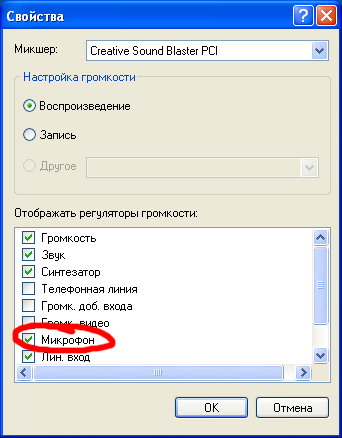
Windows 7
- Tap the speaker icon in the notification bar.
- Select the speaker graphic in the window that appears.
- Its “Properties” will open. Go to the "Levels" tab.
- Find the Microphone item. If the button next to it is crossed out in red, click on it to activate the device.
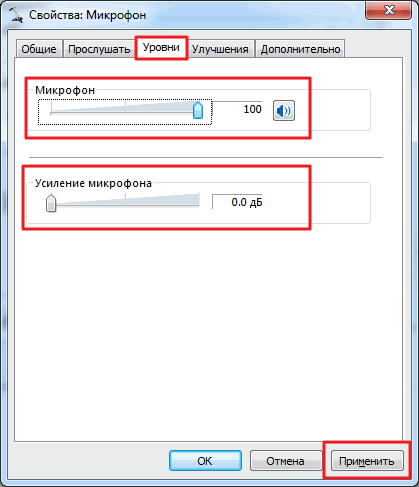 You can also adjust the volume on the Levels tab. If your interlocutor seems to be speaking quietly, try moving the slider to maximum.
You can also adjust the volume on the Levels tab. If your interlocutor seems to be speaking quietly, try moving the slider to maximum.
Windows 8
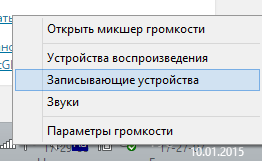
Headphones and webcam
The microphone does not have to be on its own; often the recording device is integrated into other equipment.
In this case, additional configuration is usually not required: you just need to connect the device to the appropriate connector (for a webcam this is USB) and install the drivers.
If this is not enough, perform the standard equipment setup according to the instructions above.
Connecting to a TV
 Modern TVs often have built-in applications that allow you to chat via Skype or simply sing karaoke. For such applications to function fully, a microphone is also required. The process of installing it is practically no different from connecting to other devices, so you can easily use the instructions on how to connect a microphone to a computer.
Modern TVs often have built-in applications that allow you to chat via Skype or simply sing karaoke. For such applications to function fully, a microphone is also required. The process of installing it is practically no different from connecting to other devices, so you can easily use the instructions on how to connect a microphone to a computer.
Some TV models have configuration features. It is better to clarify them in the instructions for the TV.
It always describes in detail which connector to use to connect audio equipment and what parameters to adjust.
For some microphones, the plug may not fit into the standard audio connector on your sound card. Check this parameter before purchasing or arrange for the purchase of a mixer in advance.
After connecting the microphone, make some more adjustments to your system. Check if you have correctly figured out how to connect the speakers to your computer. It happens that users, rejoicing at the connected microphone, insert the wire from the speakers into the wrong port.
Don't forget to set up Skype to start using all the features of your connected webcam with microphone. Some games in which users can communicate with each other also require additional settings. These parameters must be clarified for each specific game.




