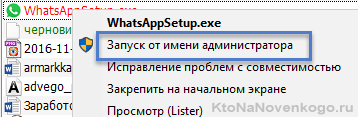How to install WhatsApp on a computer - PC version and using WhatsApp Web online (via a web browser)
Hello, dear readers of the blog site. At one time, I wrote where I briefly described the functionality of these applications for mobile phones and held a vote on which program turned out better. However, it is not always convenient to use these applications from a mobile phone and I would like to be able to use, for example, WhatsApp on a computer(this makes typing much faster, and in general, since you are sitting at a PC, there is no need to hold a cell phone in your hands - I already wrote about this in the article).
In general, the online version of the program called WhatsApp Web available on the official website starting in the summer of 2016. This greatly simplifies the use of this program on a computer. Thus, today there are two main options for using WhatsApp on a PC - online, that is, through a browser (web version) or by installing a special WhatsAppSetup application from the official website on your computer. Let's take a quick look at them...
What you need to consider before installing WhatsApp Web on your computer
To avoid problems during installation, keep in mind a few basic important nuances:
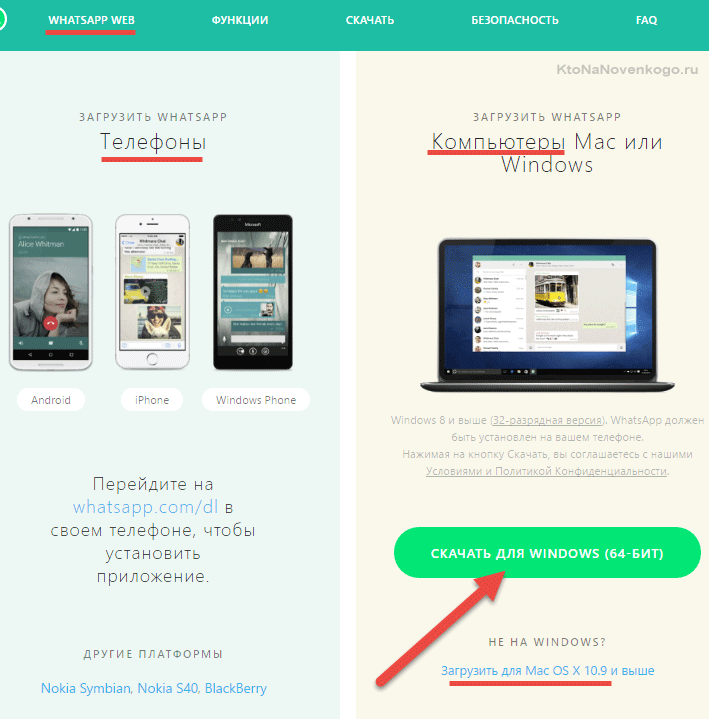
Install WhatsApp on your computer
As I mentioned, it is especially important so that WhatsApp is installed on your mobile phone. To do this, simply go to the application manager on your mobile phone and type “WhatsApp” into the search bar.
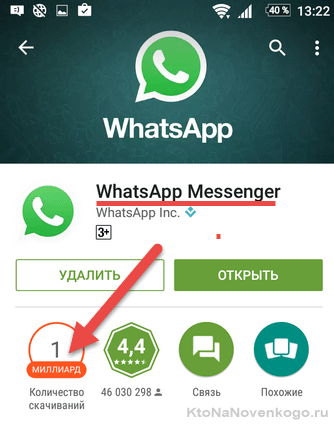
Install the application you found (note that at least a billion users have already installed it before you) and follow the steps of the wizard (the application is linked to your mobile phone number, which you will need to confirm). It's simple.
If all the above conditions are met, then we proceed directly to installing WhatsApp on your computer or laptop. To do this, go to the official website mentioned above https://www.whatsapp.com(I draw your attention to the situation that has become worse lately and I advise you to follow the tips for safe use of the network given in the link) and go to the file downloads section on the tab of the same name " Download" .
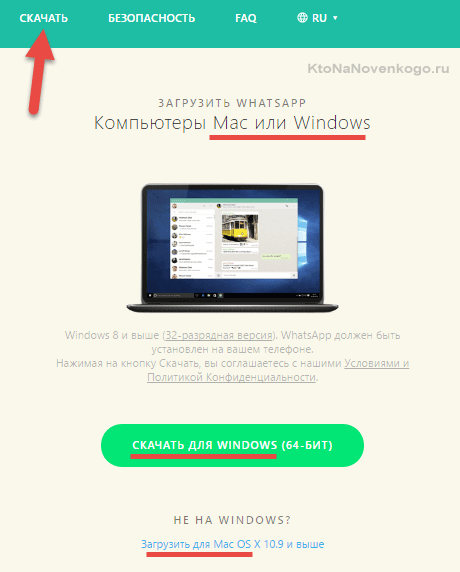
There we select the operating system - Windows or Mac. Then everything is as always - select the download location on your PC, after the download process is complete, open the WhatsAppSetup.exe file and follow the steps of the installation wizard.
P.S. Personally, my installation of WhatsApp on my PC froze at the very beginning (on Windows 10). However, everything worked when I right-clicked on the WhatsAppSetup.exe file and selected the “Run as administrator” option:
It is possible that this may also be useful to someone.
After the installation process reaches the stage shown in the screenshot below, you will need to open WhatsApp on your smartphone and follow the instructions on this page (depending on the type of mobile device you have - Android, iPhone or something else):
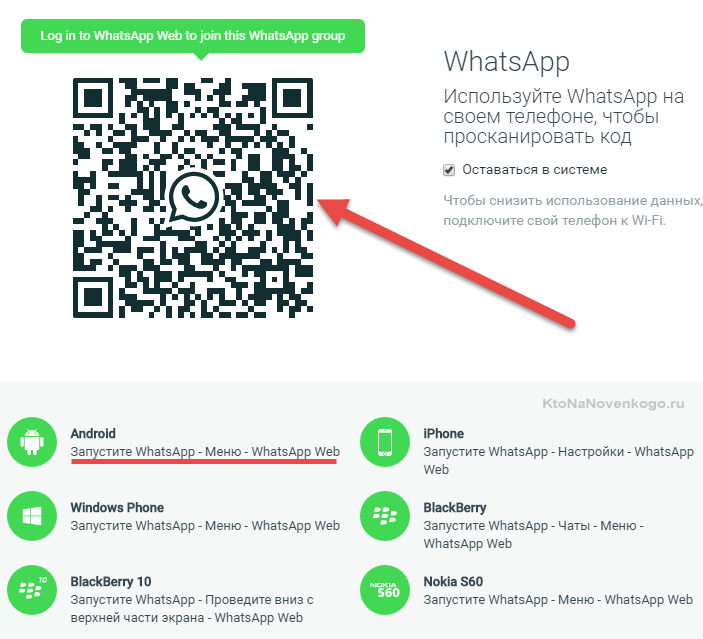
The most important thing here is located in the upper left corner, because it is this that will allow you to synchronize data between the version of WhatsApp on your computer and on your mobile phone. Accordingly, now you will need to take your smartphone and open the WhatsApp application, then open the menu in the upper right corner (click on the ellipsis) and select WhatsApp Web:
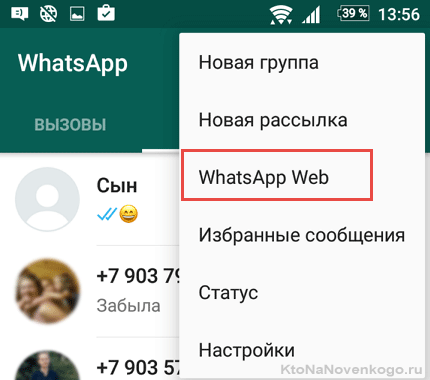
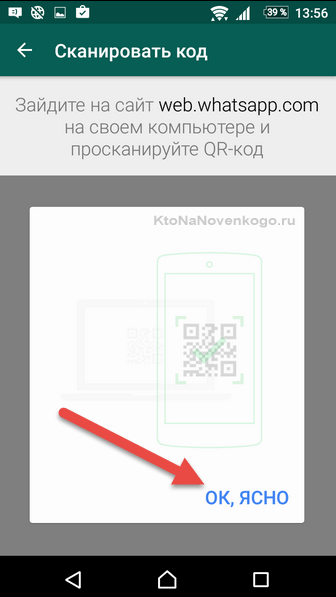
You will say (click) “ok, okay” and you will get the opportunity to recognize the QR code, after which you will immediately see your WhatsApp contact sheet on your computer in a separate window of the newly installed program:
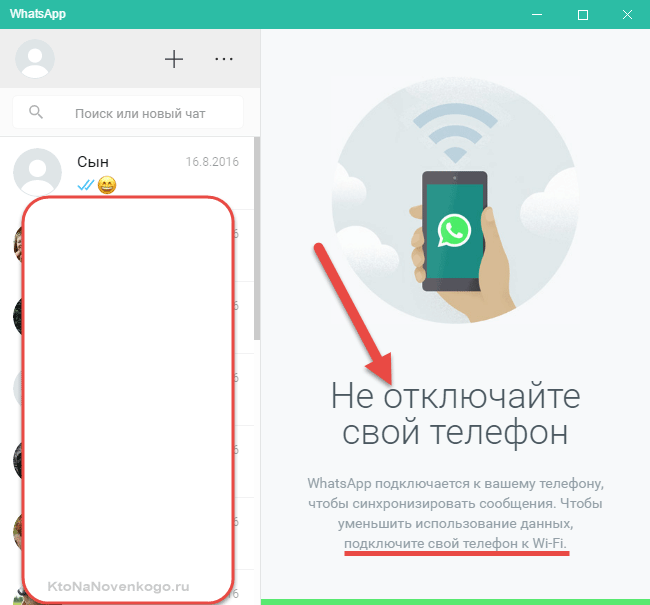
It is extremely easy to use - just a few menu items and convenient tools in the communication windows.
Let us remind you that WhatsApp must be installed on your smartphone and running all the time while you are working with this program on your PC! If the phone is turned off, there will be no Internet on it or the application will be inactive, Whatsapp on the computer will not work either.
WhatsApp Web - go to WhatsApp via a browser (online)
The developers of the application (by the way, it was bought by Facebook several years ago for lard of evergreens) on their official website (mindful of the aspirations of their users) offer not only a version of the program for a computer, but also the ability to access WhatsApp online, i.e. via a web browser.
In this case, you don’t even need to install anything - just on the official website https://www.whatsapp.com go to the “WhatsApp Web” tab or you can immediately follow the link: https://web.whatsapp.com/ (it makes sense to immediately so as not to look for it later).
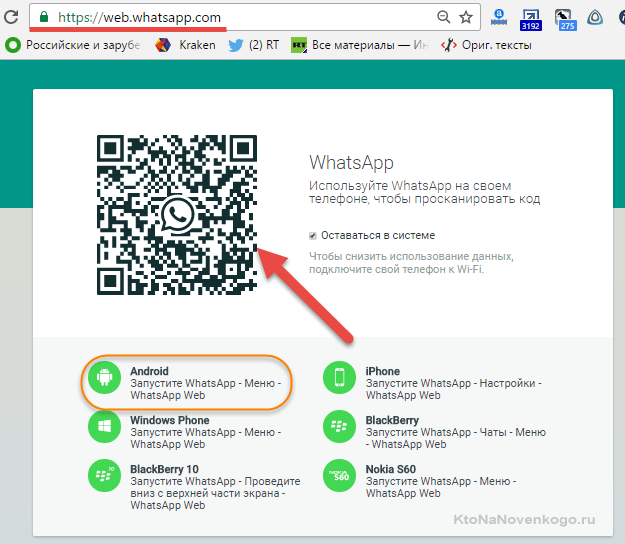
Next, the algorithm of actions is the same as after installing the application on your computer (see just above) - go to WhatsApp from your smartphone, go there (on your phone) to the “WhatsApp Web” tab from the top drop-down menu and recognize the QR code with your phone, shown on web.whatsapp.com.
After this you immediately get access to the web version of WhatsApp directly from your browser window on your computer (that is, online).
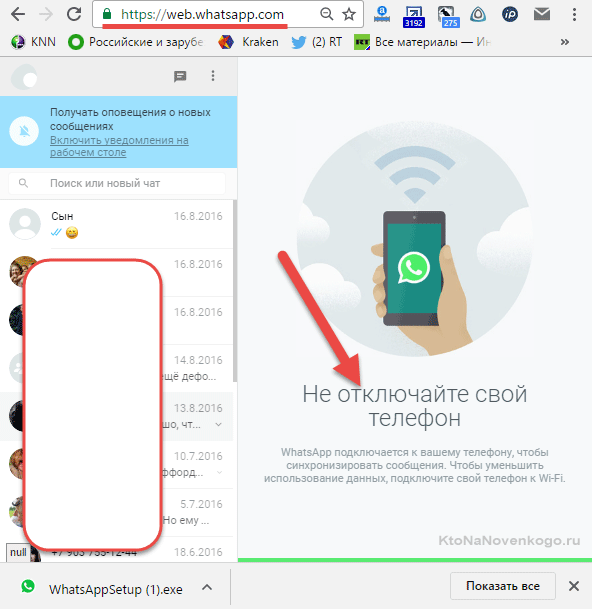
True, the smartphone will still have to be kept on with the WhatsApp application running and Internet access available. Otherwise, “there will be no kin.” But it’s still very convenient and I’m glad that the developers themselves are finally concerned about the convenience of their users.
Good luck to you! See you soon on the pages of the blog site
You can watch more videos by going to");">

You might be interested
 How to install Viber on a computer? What is a messenger, what is it for and how to use it - 6 most popular messengers in the world
How to install Viber on a computer? What is a messenger, what is it for and how to use it - 6 most popular messengers in the world  How to upload photos and transfer videos from iPhone or any other phone to your computer What is a computer
How to upload photos and transfer videos from iPhone or any other phone to your computer What is a computer  Skype - what is it, how to install it, create an account and start using Skype
Skype - what is it, how to install it, create an account and start using Skype  Screenshot - what is it and how to take a screenshot
Screenshot - what is it and how to take a screenshot