Setting up the MTS 4g-LTE Router modem
Several years ago, I purchased a 4g-LTE Wi-Fi router modem from an online store. I bought it because the modem is equipped with the Wif-fi function for distributing the Internet. Thus, outside the city, using a 4g Lte router, the whole family of up to 10 people can connect to the Internet.
How to set up a wireless connection in a 4g-LTE router.
1. First of all, you need to install the driver for 4G-Lte with router capability. Just connect the modem to your computer using a USB cable, and it will prompt you for the installation process.2. After installation, a shortcut for authorization and modem settings will appear on the desktop. If the shortcut has not been created in advance, just go to this web address: http://www.huaweimobilewifi.com/html/home.html.
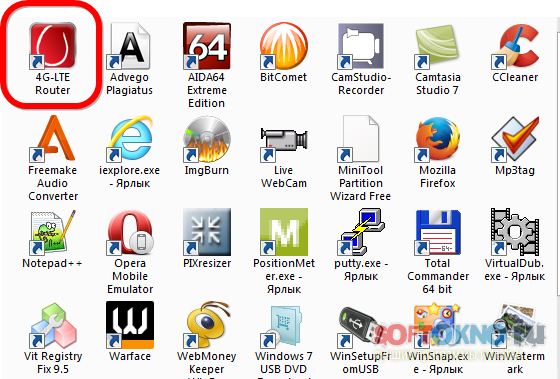
Login - admin
Password - admin
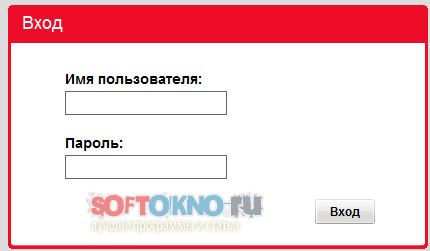
4. Now go to the settings section. In the left menu, select the "Basic settings" section. We fill in the following data:
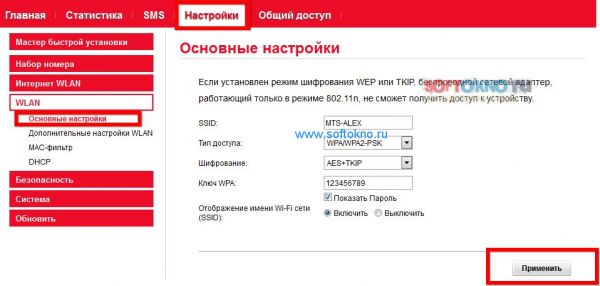
- SSID: Name displayed in the list of wireless networks.
- Access type: WPA/WPA2-PSK
- Encryption: AES+TKIP
- WPA key: Password for connecting to the access point
- Name display: If you check the "Disable" checkbox, the network will be displayed with the name "Other networks", but you can still connect to it if you know the SSID and password.
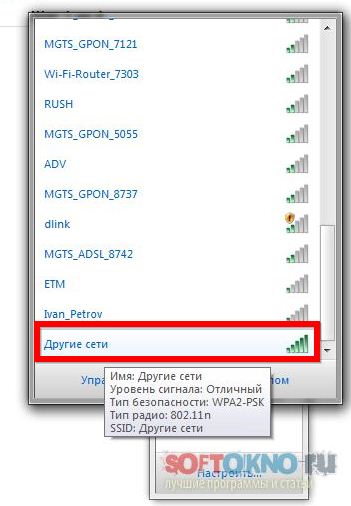
If you check the "Enable" checkbox, the name will be displayed as standard in the list of wireless networks.

![]()
After all the connection information is filled in, click the apply button!
How to change the password to access the 4g-LTE modem settings.
1. In the top menu, go to the Settings section, in the left menu, select the system section, and then the “Change password” item.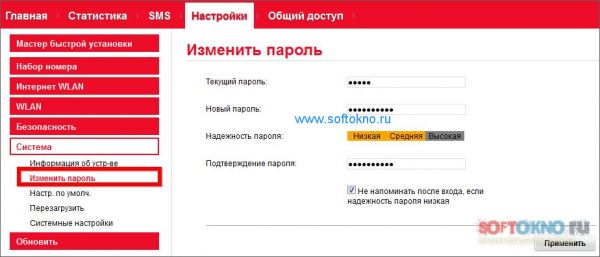
2. On this page we indicate the old access password, in my case it is the default password admin.
3. Then indicate a new password, and the same password as confirmation.
4. Click the apply button.




