We view photos and videos on the TV directly from the phone (tablet). Setting up DLNA between TV and smartphone
I decided to write instructions for setting up DLNA technology between a smartphone (tablet) and a TV in a separate article. In this article ????
What are we going to do? We will view photos and videos stored on your smartphone on your TV screen. Agree, it is very convenient! You have taken some cool photos, or shot a video, come home and without any cables, by pressing a few buttons, watch these photos on the TV screen. Here they are, technology!
What will we need?
- Well, first of all, a TV that supports DLNA technology. If the TV has the ability to connect to the network via cable or WI-Fi, then most likely it supports this technology. I will show on the example of a TV LG 32LN575U with Smart TV.
- Phone, smartphone, tablet that also supports DLNA. Almost all modern devices support it. For example, I will have HTC One V on Android 4.0.
- Android Application - BubbleUPnP. It's not obligatory. It will be possible to broadcast also by a standard means.
Now attention!
TV and smartphone must be connected to the same network (to one router).
The TV can be connected both , and .
If you do not have a network at home, you can establish a direct connection. But in this case, the TV must have Wi-Fi.
If your TV supports Intel WiDi / Miracast technology, then you can display the image over the air from your smartphone or tablet using this instruction /. Provided that the device supports the “Wireless Screen.”
We broadcast photos and videos from a smartphone to a TV
The TV must be turned on and connected to the network.
There are many programs that help broadcast media content using DLNA technology. But the standard gallery in HTC also does a good job with this.
In the list of programs on the smartphone, launch the gallery.
Open for example the first photo, click on the button "More" And "Select player".
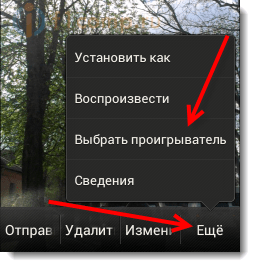 Our TV should appear in the list. We select it.
Our TV should appear in the list. We select it.
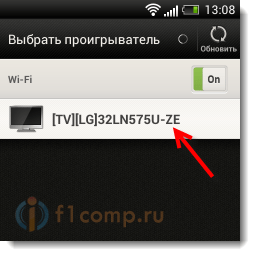
At this point, a photo should appear on the TV (nothing needs to be included). You can scroll through the photo on your phone and it will automatically be displayed on the TV. Like this (sorry for the quality of the photo):

The photo above conveys the essence of what we do.
To stop the broadcast, just click the close button (in the upper right corner of the screen). Understand :).
Setting up DLNA with the BubbleUPnP App
This could be the end of the article, but not everyone has smartphones from HTC. But I think that other manufacturers such as Samsung, Sony, LG also have a standard function on smartphones that allows you to broadcast media content via DLNA. If I'm not mistaken, then in LG it's the Smart Share app.
I will also show an example application BubbleUPnP, by setting which, you can do everything that I already wrote about above.
Launch the application and immediately select the tab from the bottom DEVICE S and put a mark near our TV.
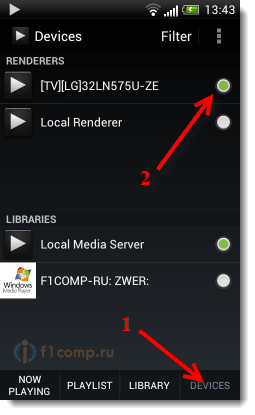
Now go to the tab LIBRARY. Open the appropriate folder (video, music, photo), then tear off the folder in which our photos are stored (or other content) and just open any photo or video.

The picture will immediately appear on the TV. This program has many different settings and functions, I showed only the main ones. The only thing I didn't like was the speed at which the photo appeared on the TV. When I opened through the standard gallery, everything worked somehow faster.
That's all! If you have any problems, then write, we will try to solve them together. Best wishes!
More on the site:
We view photos and videos on the TV directly from the phone (tablet). Setting up DLNA between TV and smartphone updated: February 7, 2018 by: admin




