Login to my VKontakte page
In this article I will show all the ways to enter VK. We will learn how to open my Vkontakte page on any computer, phone or tablet. I will also tell you what to do if you can't log in.
How to enter Contact
You can access your VK page from any device that has the Internet and a program for viewing sites. From a computer, mobile phone, tablet. Even from TV.
Right now I will show you how to open your page on popular devices. I will also tell you what to do if the profile does not open.
VK login from a computer
1 . We open a new tab.
2. In the top line we type in English letters without spaces vk.com or vkontakte.ru and press Enter on the keyboard.
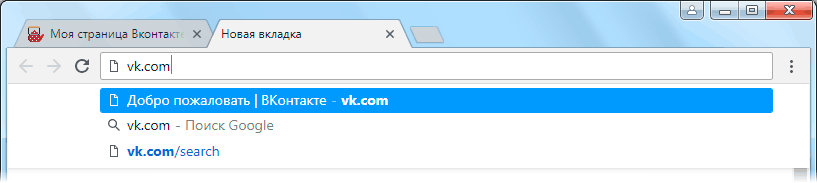
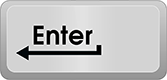
3 . Either a personal Vkontakte profile or the main page of the site will open.
If the main one opens, then you need to sign in. To do this, in the window on the right side, print your data from the profile: phone number or email, password. Then click on the "Login" button.
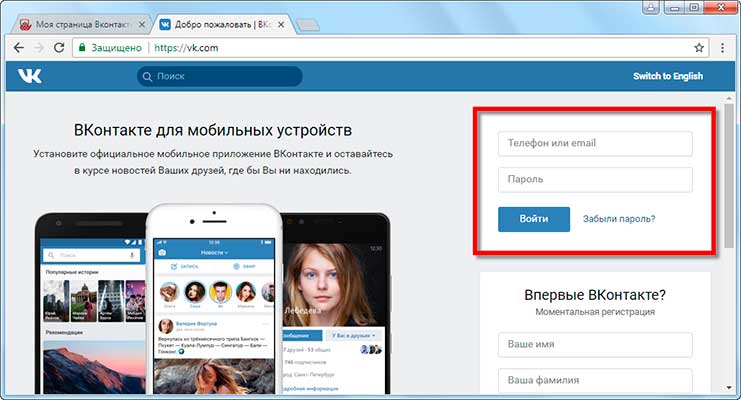
After that, my page (wall) or news will load. This is the Vkontakte entrance. Now you can fully use the site: listen to music, play games, chat with friends, join interest groups.
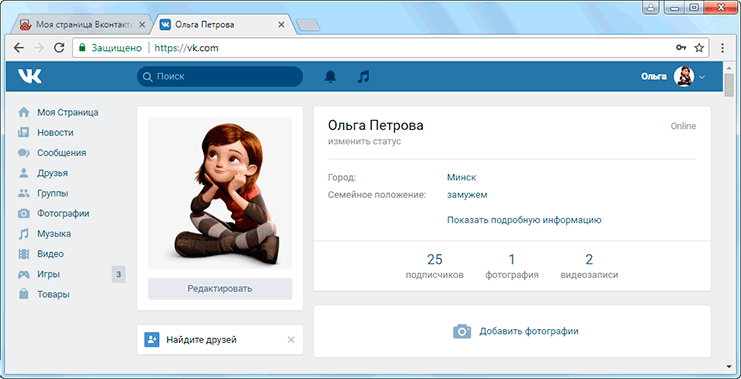
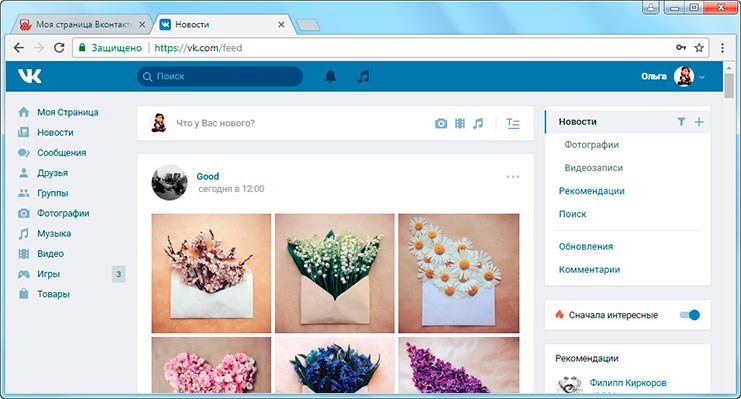
This method works in any program for the Internet: Google Chrome, Yandex, Mozilla Firefox, Internet Explorer, Opera and others.
Note: many users access VK through the Yandex or Google search engine. They just type the request "VKontakte my page" and follow the links. I do not advise doing this, because you can mistakenly get to a fraudulent site.
As a result, you will enter your data there and lose access to the profile. Therefore, it is better to enter VK in the way that I showed. You can also add the site to your browser bookmarks or make it your home page.
VK login from phone or tablet
There are two ways to open your page from a phone or tablet:
- Via browser
- Via mobile app
Browser login happens the same way as in the computer version.
At the top of the program for the Internet, we type m.vk.com and go to this address.
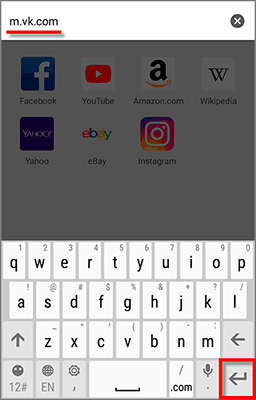
The mobile version of the site will open, where we print the data to enter my page. And click "Login".
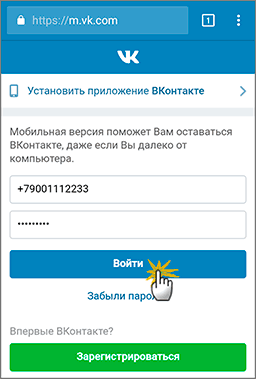
The news page will load. That's it - login done!

An application is a special program that is installed on a mobile device.
It is convenient if you use the social network frequently. It is easier to work with the site in it: chat, listen to music, read the news. In addition, the application is always online. And this means that if someone writes a message, you will immediately receive it.
There is an official application from the Contact team and several unofficial ones from private developers (see table).
| pros | Minuses | Installation link | |
|---|---|---|---|
| VK official app | ✔ Not only correspondence, but also audio calls ✔ It is possible to delete a message from all participants in the conversation ✔ Convenient to listen to music |
✘ Slow (especially on older phones) ✘ Freezes and crashes at times ✘ Drains your battery quickly |
Android Apple |
| Kate Mobile (Android) | ✔ Works fast ✔ Rarely buggy ✔ You can choose the theme and font size ✔ There is an invisibility (anonymous mode) ✔ Can be installed on SD card |
✘ There are problems with uploading photos in the feed | Android |
| Alternative client (Apple) | ✔ Works fast ✔ No bugs, no freezes ✔ Can choose font size in messages ✔ There is an invisibility (anonymous mode) |
✘ Can't upload photos to albums ✘ No video ✘ No music |
Apple |
On a note . You can install multiple applications at once. Usually, after a little testing, it becomes clear which one is more suitable.
How to install the application
I will show you on the example of the official VK application for Android. Unofficial versions are installed in exactly the same way.
2. Click the "Install" button and wait for the download to complete.
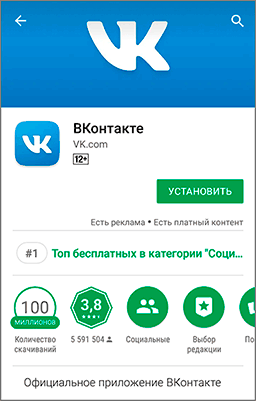
3 . An icon will appear on the screen through which the program is launched. We open it.
4 . We print our data to enter the social network and click "Login".
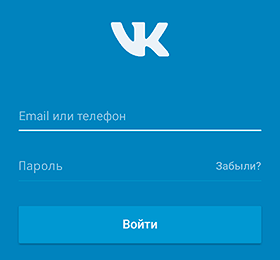
5 . Press "Next" several times and at the end "Let's go!".
6. The News section will open. To navigate to other sections, use the bottom of the program.
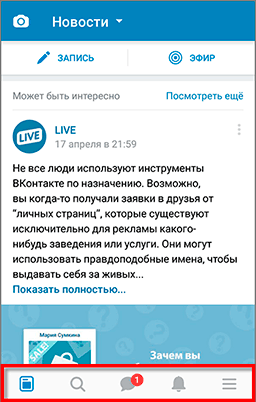
Login to my Vkontakte page without a password and login
Login and password are the data by which you enter the social network. You can't get into your profile without them.
Most often, the login is the mobile number to which the page was registered. Less commonly, it's an email address. A password is a set of English letters and numbers. It is also created during registration.
How to enter without a password if you have access to the phone
1 . Open the site vk.com and in the login form click on "Forgot your password?".
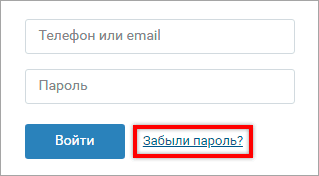
2. Enter the phone number or email to which the page was registered. Click next.
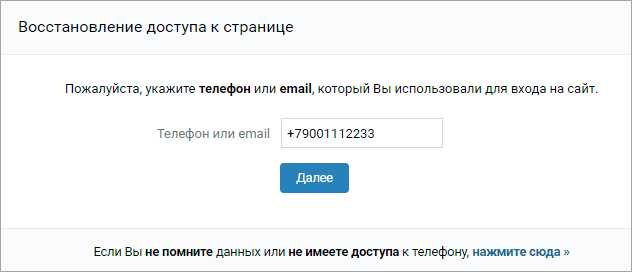
3 . Type letters and numbers from the picture. Click Submit.
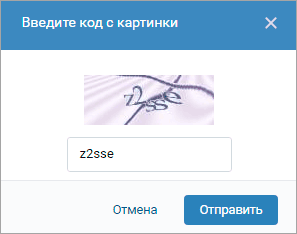
4 . Enter the last name that is listed in your profile and click "Next".
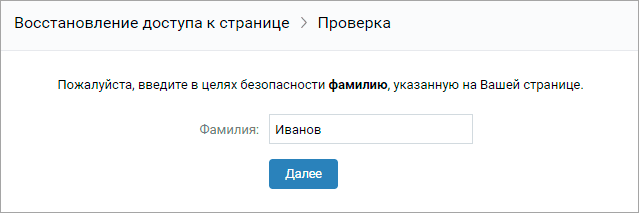
5 . If the last name matches, the Contact will find your profile. Click on "Yes, this is the page you want".
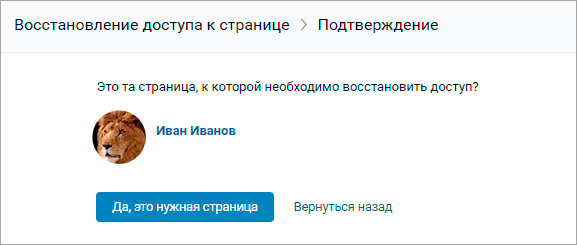
6. Get a code.
It will come in an SMS message to your phone. Enter it in the "Confirmation code" field and click "Send code".
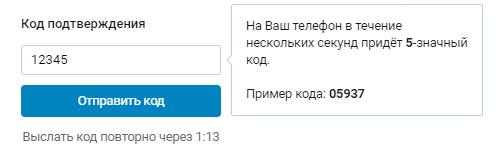
Type the new password for your profile twice and click Submit.
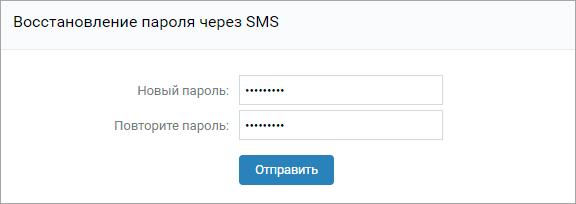
A message will appear that the data has been changed successfully. Now you need to click on the VK logo in the upper left corner of the site. Then log in to my Vkontakte page with a new password.
How to enter without a password if there is no access to the phone
If you do not have access to the phone number to which the page was registered, then you will have to go through the recovery procedure to enter.
1 . Open the site vk.com and in the form on the right side, click "Forgot your password?".
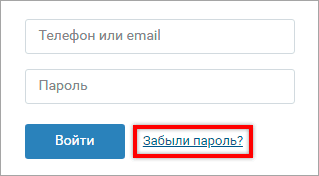
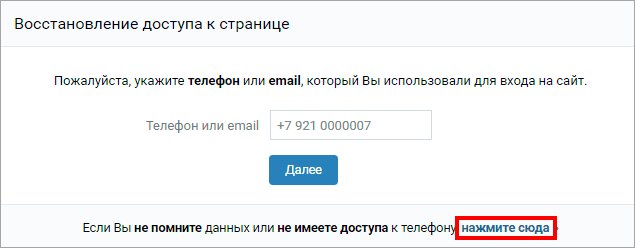
3 . Type a unique profile address, for example, vk.com/id123
If you don't know your address, click the "Click here" link below.
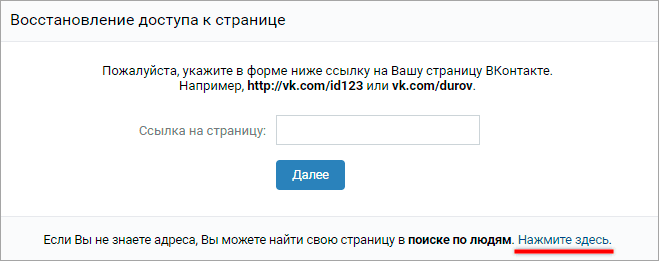
Now, through the person search form, find your page. To do this, in the top line, type the first and last name from the profile. If there are too many people with such data, specify the parameters: country, city, age, etc.
When you find your profile in the list, click on the link "This is my page".
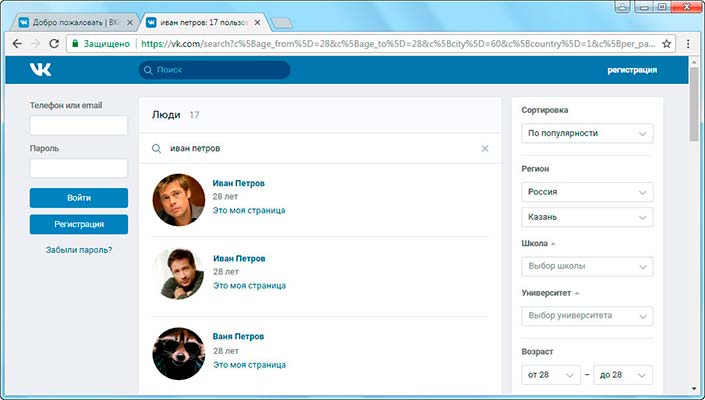
4 . Follow the recovery instructions.
You usually need to do the following:
Now I will show you step by step how to identify the problem and solve it.
If you are on the territory of Ukraine, then in your case we are talking about a global blocking. The same goes for users who are trying to open a social network on a work or school computer. In these cases, only will help.
Step 1: check the site address
First you need to look at the site URLs. It is listed at the top of the browser. It must be written vk.com or


If something else is indicated in this line instead of vk.com, then you are on a fraudulent site.
The website “Welcome | VKontakte" and the address bar says vk.com? So, everything is fine - go to your profile and use it. Just in case, change your password and continue to enter VK.
And if something is written wrong again in the address bar, it means that there is a virus on the computer. Go straight to step 3.
Step 2: try to log in from another device
So you've completed the first step. Everything is correct in the address bar, but VK still does not open. Moreover, other Internet pages work properly.
- Open the program for browsing the Internet;
- On the top line we type m.vk.com and go to this address.
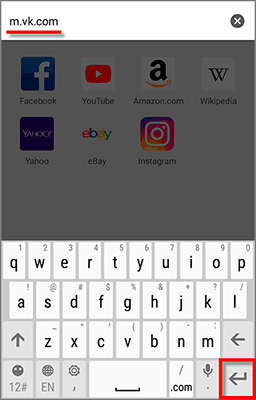
If the site is NOT opened on another device. So the problem is global. It happens that the Contact is not available on the entire Internet. This happens when the developers update the system or when the site has technical problems. I advise you to just wait a couple of hours and try to log in again.
If the site opened on another device, but it still does not work on yours, which means that the problem is of a local nature. Proceed to the next step.
Step 3: remove the virus
There are viruses that block websites on the computer. Usually this applies to popular resources: Odnoklassniki, Vkontakte, Yandex, Mail.ru. Now I will show you how to clean your computer from such viruses.
1 . Clean up the hosts file.
To do this, go to "Computer" (Start - Computer) and open the Local disk on which the system is located. This is usually Local Disk C.

Then open the Windows folder, System32 in it, then drivers and the etc folder in it. There will be a hosts file.
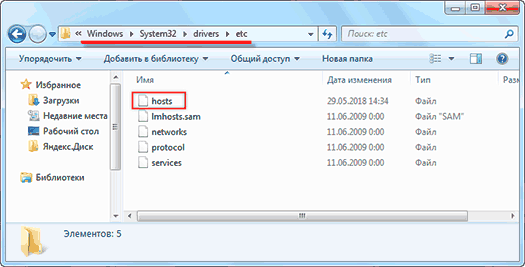
It needs to be opened with Notepad. To do this, double-click on hosts with the left mouse button and select Notepad in the window.
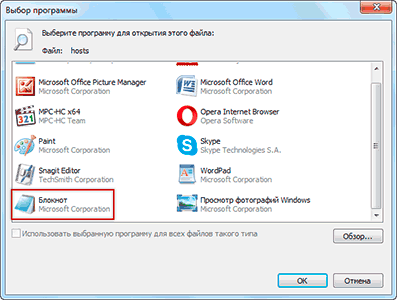
Now we delete the line where vk.com is written. Usually it looks like in the picture (numbers may be different).
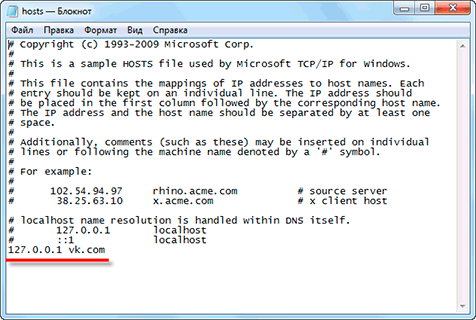
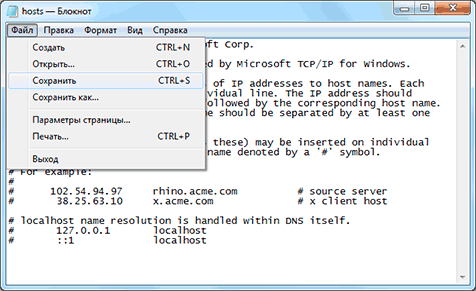
And let's try to get in touch




