How to reinstall mac os on macbook
Any operating system sooner or later needs a complete reinstallation. The reasons for this may be different: infection with virus programs, bugs, and so on. As a result of "pollution" with unnecessary files, processes, the device starts to work much more slowly. In some cases, it is easier to reinstall the system than to look for the cause of the problem and fix it. Let's see how to reinstall Mac OS and what it takes.
What do you need to reinstall?
Those users who are only familiar with computers on the Windows operating system will not be able to reinstall the OS on a Mac without additional help. To reinstall Mac OS on a MacBook, you must prepare the following:
- Macbook () that is connected to the network;
- our step by step guide.
Now let's go directly to the process of installing a clean version of Mac OS. This instruction is suitable for those who have an operating system version of 10.7 or later installed. If you have an older version, then it should be updated using standard OS tools. You can check the software version using the following steps:
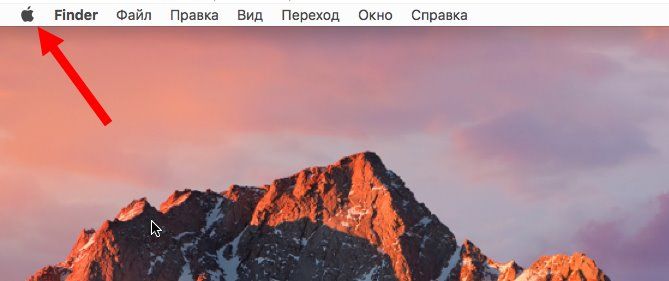
How to reinstall Mac OS Sierra from scratch?
To begin with, it is worth noting that reinstalling a Mac involves completely deleting data from the computer's hard drive. Therefore, first copy all important information to third-party media.
You can do this with the Time Machine backup software. Following the instructions of the copy wizard, you can easily create a backup copy on external media. Also, Time Machine can create backups automatically. Old copies will be deleted, and new ones will be saved to disk. So you will not worry about the relevance of the data.
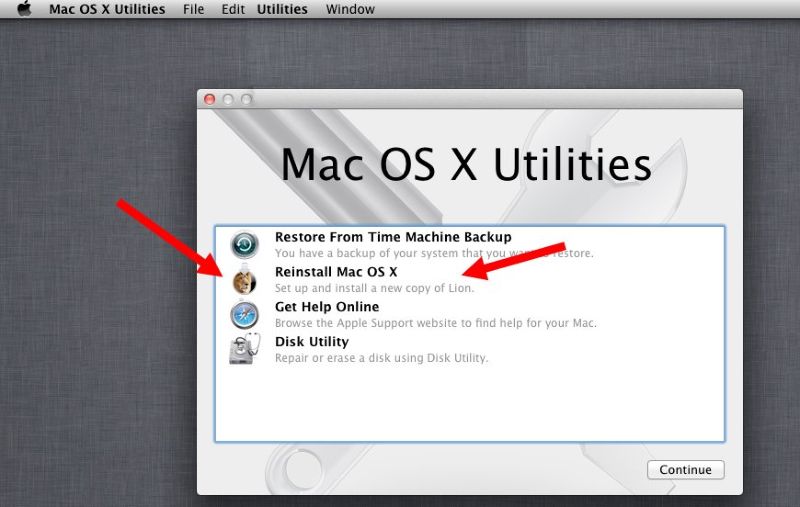
Now you know how to reinstall mac os x on macbook pro or air as well as iMac. Next, you need to configure the system and complete the installation process.
Final setup before use
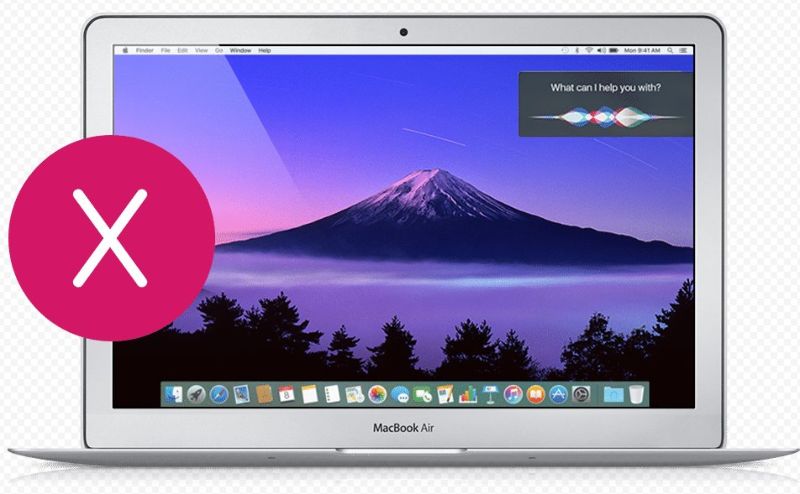
After the installation is completed, the program will prompt you to make basic settings:
- on the first screen, select your Mac OS language. In the future, it can be changed inside the software settings;
- on the second screen, you will be prompted to connect to Wi-Fi (optional). This step can be skipped;
- The next step is information transfer. Before you reinstall your Macbook Pro, Air or iMac you can back up all your data;
- authorization via Apple ID (optional);
- acceptance of the license agreement;
- create a Mac OS account for the computer.
Ready! Now you can independently install Mac OS on a MacBook of any version or an iMac monoblock. The whole process is as simple as possible: the user only needs a few keystrokes.




